To edit an a fixed layout application form, you need to pretend you are working with a graphics or publishing program - you will be adding things, moving things around, highlighting and grouping them.
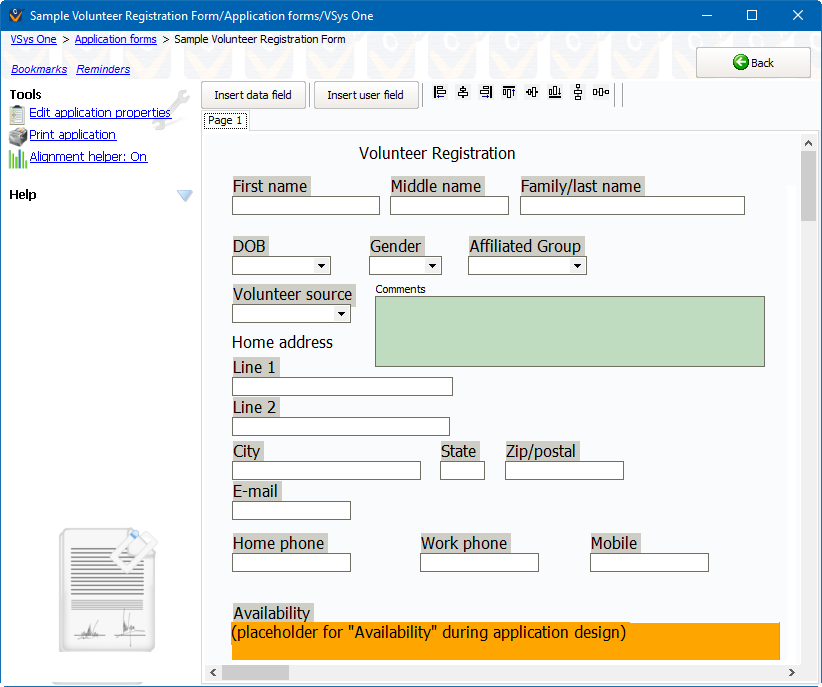
In the left margin a little panel tells you more information about the field. Some of the most useful things to know are:
font |
Clicking the (+) gives you extra information about the font. For this field, First name, the font is Tahoma and 8 point. You can change any of these characteristics by clicking on the choice and selecting another from the menu. |
Style |
Style allows you to add bold, italic, and underlined formatting. Change False to True to add the formatting style and vice-versa. |
Height |
Height, in pixels, of the field or label. |
Left |
Horizontal location on the page. |
Top |
Vertical position on the page. |
Width |
How wide the field is, in pixels. Notice that the Family/last name field is wider than the First name field. To change the width of the field: position your cursor over one of the handles on either end of the field until you see a line with an arrow at each end. Then click and drag it to the right or left to lengthen or shorten the field. |
Add a New Page
To add a new page to your form, click the Add new page button. VSys adds another page with a tab at the top of the screen that lets you click to select it, along with a Delete this page button.
Delete a Page
Remember that VSys Web and VSys Live can only work with applications that are a single page.
Saving Changes
When you are done, click the Save button at the top to commit your changes.